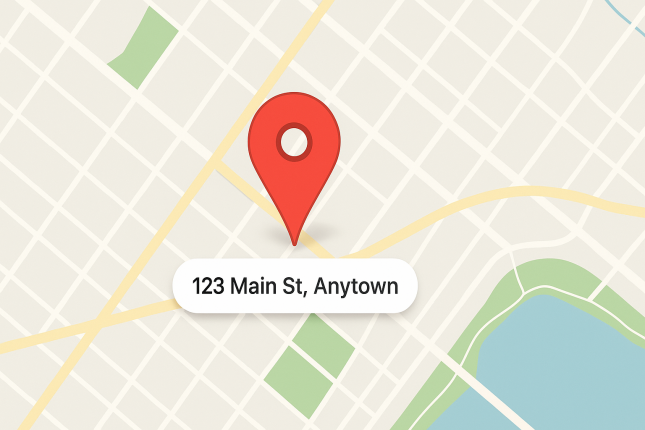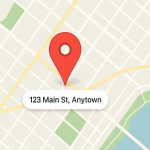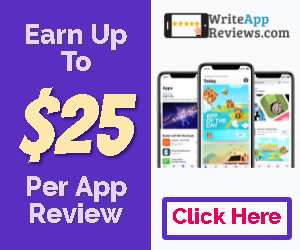How to Sign In to Your Google My Business Account
Signing into your Google My Business (GMB) account is the first step in managing your online presence. GMB is an essential tool for businesses looking to establish visibility on Google Search and Maps. With GMB, you can update your business information, respond to customer reviews, post updates, and access valuable insights about your customers. This guide outlines the steps required to sign in to your GMB account along with tips for making the most of its features.
Creating Your Google My Business Account
Before you can sign in to Google My Business, you need an active account. To create one, you must have a Google account; this can be an existing account or one you can set up specifically for your business. Navigate to the Google My Business website and click on the “Manage Now” button. Follow the prompts to enter your business name, address, phone number, website, and business category.
Once you’ve filled in the necessary information, Google will check if your business is already listed. If it is, you can claim it; if not, you can proceed with creating a new listing. Ensure your details are accurate since this information will determine how customers find and interact with your business online.
After submission, Google may require verification via postcard, phone call, or email to ensure that you are authorized to manage that business profile. This verification is crucial for maintaining the integrity of the information displayed on Google’s platforms.
Get $25 For Your First App Review
Steps to Sign In to Google My Business
With a verified account, the next step is to sign in. Start by going to the Google My Business login page. Here, you’ll enter your Google account email and password. If you’ve forgotten your password, Google provides an option to reset it through your recovery email or phone number.
Once logged in, you’ll be directed to the GMB dashboard. Here, you can manage different aspects of your business profile. If you have multiple locations, you’ll see a list of them and can select which one to manage. Remember to keep your login credentials secure to prevent unauthorized access to your business information.
Understanding the Google My Business Dashboard
The Google My Business dashboard offers a comprehensive view of your business profile and its performance. You’ll see several sections, including “Home,” “Info,” “Posts,” “Reviews,” and “Insights.” The “Home” tab provides a quick overview, while the other sections allow you to delve deeper into managing your profile.
In the “Info” section, you can edit essential details about your business, such as operating hours, services offered, and locations. The “Posts” section enables you to share updates, promotions, or events, showcasing what’s new with your business. Regularly using these features can significantly enhance customer engagement and retention.
The “Reviews” section is vital for customer interaction. Responding to reviews, whether positive or negative, shows potential clients that you value their feedback. The “Insights” section provides data on how customers interact with your business listing, giving you the ability to tweak your strategies based on real metrics.
Get $25 For Your First App Review
Tips for Optimizing Your Google My Business Profile
To make the most of your GMB account, optimizing your profile is essential. Start by ensuring all your business information is complete and accurate. High-quality images of your business, products, or services can significantly enhance visibility and engagement. Google allows you to add various media, so utilize this feature effectively.
Regularly post updates, offers, and engaging content to keep your audience informed and interested. Consistency helps not only in engaging your existing customers but also in attracting new ones. Additionally, encourage satisfied customers to leave positive reviews; responding to these reviews can bolster your business’s reputation.
Lastly, monitor your insights consistently. These analytics provide valuable information regarding how users discover your business listing and the actions they take afterward, allowing you to pivot your marketing strategies effectively.
Common Issues While Signing In and How to Resolve Them
Sometimes, users may encounter issues when trying to sign in to their Google My Business account. One common problem is forgetting the password or login credentials. In such cases, it’s advisable to use the password recovery option on the sign-in page. This process is typically straightforward, involving verification through your recovery email or phone number.
Another issue can arise if you have multiple Google accounts. Ensure you are using the correct account associated with your GMB listing. If there’s any confusion, logging out of all accounts and signing back in with the intended Google account can help. If you still face issues, consider clearing your browser cache or trying a different browser altogether.
Signing in to your Google My Business account is a gateway to enhancing your business’s online visibility and customer engagement. By following the outlined steps, from account creation to optimization, you can effectively manage your business profile and improve your overall digital marketing efforts. Remember to consistently check and update your information for the best results in connecting with your audience and driving business growth.